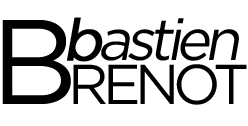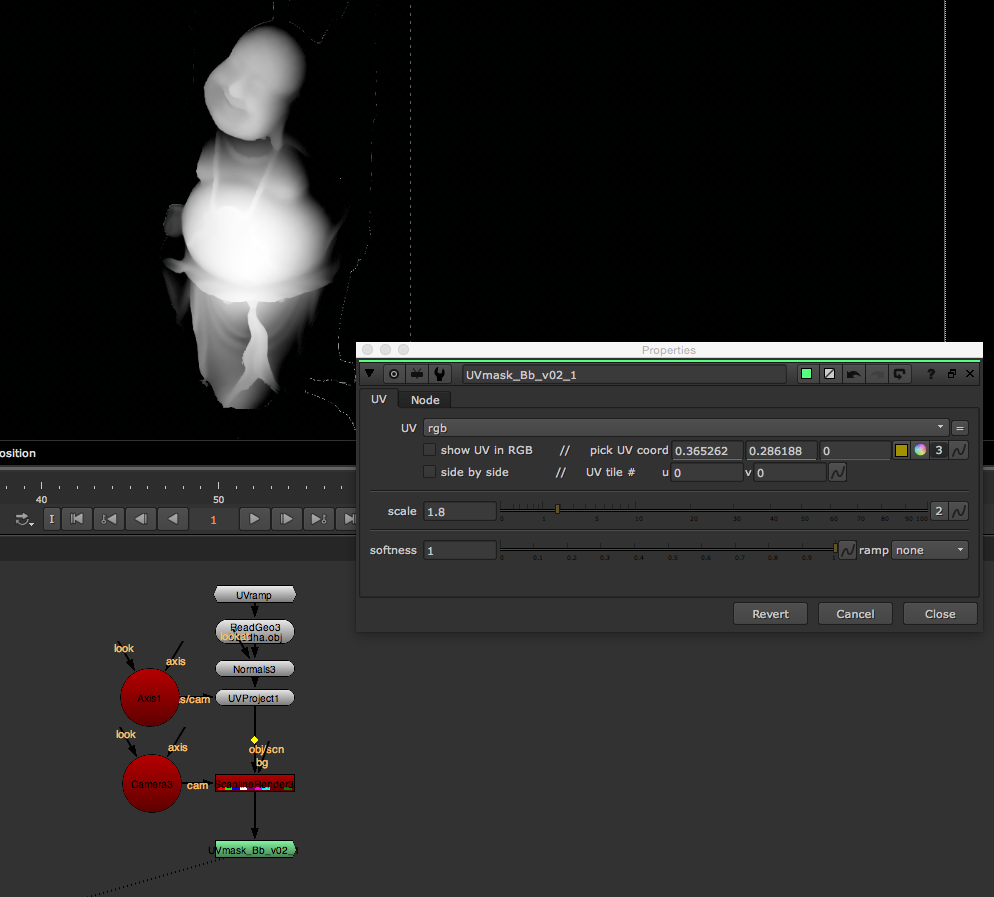nuke tools
Here are some nuke tools I made for various use in production.
They're available on nukepedia if you're interested (links in the description)
UV_Mask
Simple tool to track a rounded soft mask onto a UV pass from a CG render.
You ca use 'side by side' mode to pick a UV value AND see the resulting mask at the same time, or just check the result on the Alpha channel while you move your picker.
If you use UV tile maps in your 3d renders, use the UV tile coordinates values to specify on which UV space you want to work.
RELIGHT
This one is a 2D based Relighting tool to help relight 3d renders with help of a normals pass.
All you need is to feed it with a normals pass through the 'image' input, and select the right channel for it.
Use the 'mask' input to isolate a specific object in your scene.
- Antialias normals to get rid of flickering
- use ReNorm if your normals are coded from 0 to 1 instead of -1 to 1.
EnvReflect
Fake Environment reflections on normals passFeed it with a normals pass through the 'image' input, and select the right channel for it.
- Antialias normals to get rid of flickering
- Use Env Preview to preview the Envball with transformations
(works better with cameraSpace Normals)
PosUVMatte
Extracts shapes from 3D passes and moves them with your objects, tracking the UV pass. (built upon the 3DMattes Gizmo by Paul Rocher )
Feed it with a position and a UV pass through the 'in' input, and select the right channel for them.Use the 'alt pos' input to create you shape selection on a second position pass.Use the 'mask_uv' input to specify an object to work on (or it will use the first matching uv ccords from left corner)
Use 'side by side' mode to pick a UV value AND see the resulting mask at the same time.In UV mode :use UV threshold to be sure you always get a matching selection (check show selection to check the range)use the Offset U and V values to animate to animate the UV position (can be useful if part of your object gets occulted) or to select the right UV tile.
Use the 3D OFFSET to offset the resulting 3D position